Creating a community package#
In this lesson we will learn how to create a “community package”. This is not an official term, but essentially it’s a “distribution package” that is ready for sharing with a wider audience and build a community around it.
Some examples of community packages that have been created by this community are:
icepyx and planetsca.
The elements of a Python package#
In the last two lessons we’ve established that a Python package is a directory that contains a __init__.py file.
However, wholistically, a Python package or library contains more than that.
In our context we will be creating a “Scientific Python Library”, since the software we are creating is for scientific purposes.
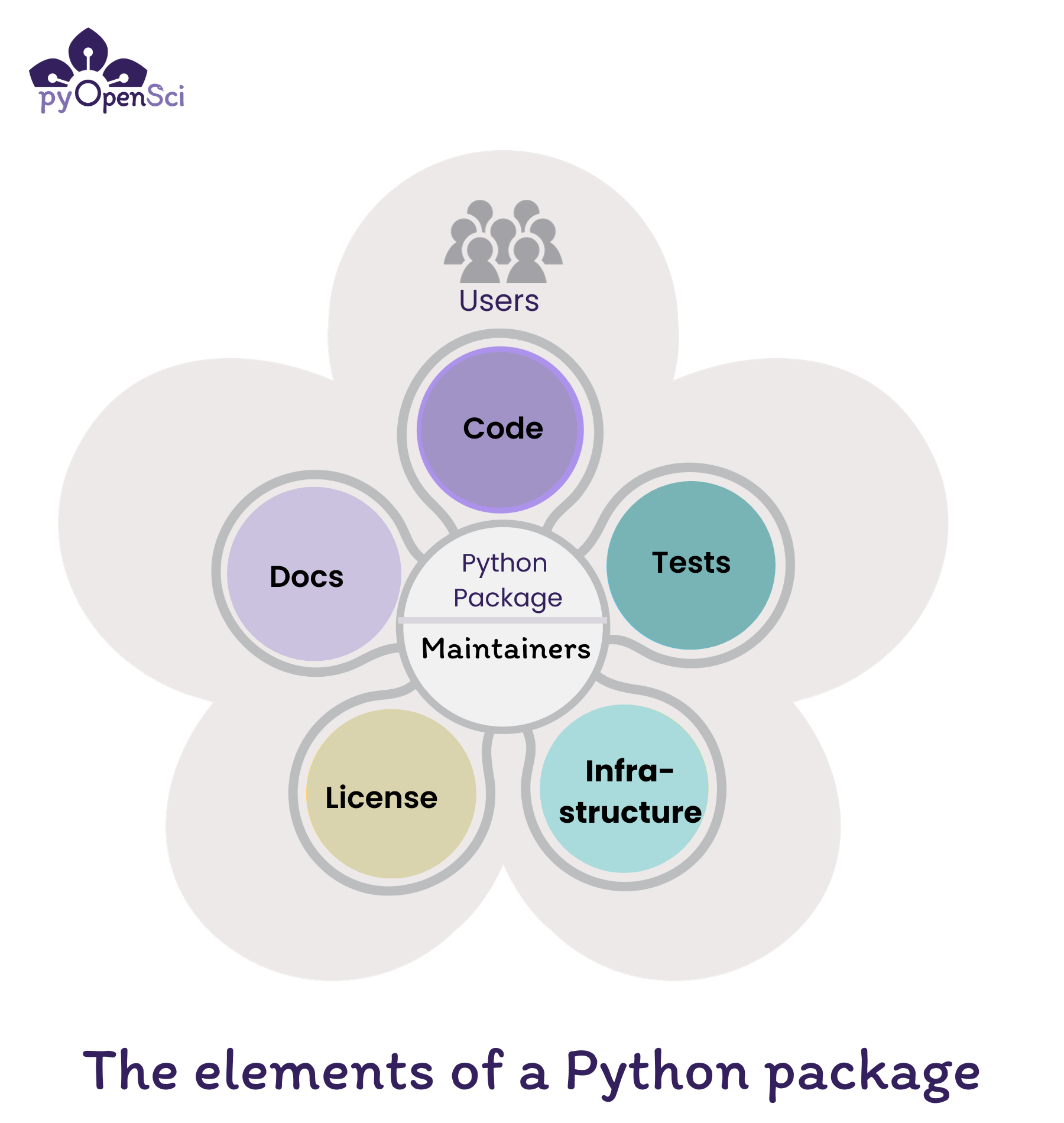
Fig. 1 The elements of a Python package include code, documentation, tests, an OSI-approved license and infrastructure. Maintainers are at the core making sure everything works and is up to date while fixing bugs and addressing user concerns. Source: pyOpenSci#
A Scientific Python Library typically contains the following elements:
Code: Functions and classes that provide functionality for a user of your package
Docs: Installation instructions, tutorials, API references, and contributing guides that help users get started using your package and contributors and maintainers fix bugs and maintain the package.
Tests: that make sure your code works as it should and makes it easier for you and others to contribute to, modify and update the code in the future.
License: An open source license, or license that is OSI approved, refers to an license that allows others to use your package. It also provides legal direction regarding how elements of the package can and can’t be reused.
Infrastructure: Automates updates, publication workflows, code style checks, and runs test suites.
In the heart of a Scientific Python Library is you and your community, which are called the Maintainers of the package.
A note on pyOpenSci
This tutorial borrowed a lot of content from the pyOpenSci Python Package Guide, as those resources are maintained by a whole community of people.
pyOpenSci is a diverse community of people interested in building a community of practice around scientific software written in Python. They lead an open peer review process run by a community of dedicated volunteers, where scientists vet software code, documentation and infrastructure.
pyOpenSci partners with the Journal of Open Source Software (JOSS) so that if your package is accepted by pyOpenSci after a full review, and in scope for JOSS, it will be fast-tracked through JOSS’ review process.
pyOpenSci performs an initial set of editor checks for any package submitted to us for peer review. You may find these checks useful as you create your package as a baseline for things that you package should have.
Full Scientific Python Library Directory Structure#
The full directory structure of a Scientific Python Library is shown below with a src/ layout. Source: pyOpenSci:
myPackageRepoName
├── CHANGELOG.md ┐
├── CODE_OF_CONDUCT.md │
├── CONTRIBUTING.md │
├── docs │ Package documentation
│ └── index.md
│ └── ... │
├── LICENSE │
├── README.md ┘
├── pyproject.toml ] Package metadata and build configuration
├── src ┐
│ └── myPackage │
│ ├── __init__.py │ Package source code
│ ├── moduleA.py │
│ └── moduleB.py ┘
└── tests ┐
└── ... ┘ Package tests
Note the location of the following directories in the example above:
docs/: this directory contains your user-facing documentation website. In a src/ layout docs/ are normally included at the same directory level of the src/ folder.
tests/ this directory contains the tests for your project code. In a src/ layout tests are normally included at the same directory level of the src/ folder.
src/myPackage/: this is the directory that contains the code for your Python project. “myPackage” is normally your project’s name.
Also in the above example, notice that all of the core documentation files that are required to live in the root of your project directory. These files include:
LICENSE
Note
The last two files CODE_OF_CONDUCT.md and CONTRIBUTING.md are called “community health files”.
These files provide guidance and templates for maintaining a healthy and collaborative open source project.
There are additional community health files that you can add, but the two files are the minimum recommended set.
Now that you are aware of the different pieces of a “Scientific Python Library”, let’s start creating a community package from our simple example by adding these elements.
Since our package is so simple, we will not be adding each of the element extensively, but hopefully after this lesson, you’ll be able to incorporate these elements into your own projects using the resources provided in this lesson.
Step 1: Code#
This element is already covered in the previous lessons, where we created a simple “eggsample” Python package. Great job!
Step 2: Docs#
Documentation is an important part of a Python package. It helps users understand how to use your package and how to contribute to it.
At the very least, your package should have a README.md file that explains what your package does,
how to install it, and how to use it.
So let’s do that.
Create a README.md file in the root of your package directory and add the following content:
File: README.md
# eggsample
The eggsample from an eggsellent cook.
## Installation
You can install the package using `pip` directly from this repository:
```bash
pip install git+https://github.com/<username>/eggsample_repo.git
```
## Usage
From the terminal, you can run the following command to run the `eggsample` program:
```bash
eggsample
```
In order for this README to also render on PyPi when you’re ready to publish your package, let’s add this file as part of the Python package metadata.
Append the following to your project table in the pyproject.toml file:
File: pyproject.toml
readme = "README.md"
Once you’ve added the README.md file and updated the pyproject.toml file,
you can then push your changes to your repository.
Great! Now you have a very basic documentation for your package.
You can add more things in the README.md file like badges,
links to the other documentation, etc.
Think of this as the gateway to your Scientific Python library sea of knowledge.
The docs/ directory#
We will not be creating a full documentation website in this lesson, however, we highly encourage you to do so for your own projects.
Review the documentation concepts by pyOpenSci to get started with creating documentation for your package.
Follow this tutorial by Scientific Python community to setup documentation for your package.
Step 3: Tests#
Tests are a critical part of any software to ensure its robustness and reproducibility.
If you can reproduce the same results with the same inputs, over and over again, then you can be confident that your software is working as expected. When you make changes to your software, the tests will help you catch any bugs or expected failure that you may have introduced.
After a change, two possible outcomes can happen:
The tests pass: This means that the changes you made did not break the existing functionality.
The tests fail: This means that the changes you made broke the existing functionality. The types of failure is important to understand, as it determines your next set of actions.
If the failure is expected, then you can update the tests to reflect the new expected behavior.
If the failure is unexpected, then you can debug the issue and fix the code.
The outcomes above are very simplistic, but the idea is that tests help you catch bugs early and ensure that your software is working as expected.
For a more detailed guide on tests, you can refer to the pyOpenSci testing guide.
Writing tests for the eggsample package#
As an exercise, let’s write a simple test for the eggsample package.
Create a test_command_line_interface.py file in tests/ directory and add the following content:
File: test_command_line_interface.py
# import the main function from the command_line_interface module
from eggsample.command_line_interface import main
# import the condiments_tray from the eggsellent_cook module
# for later testing
from eggsample.eggsellent_cook import condiments_tray
def test_main(capsys): # capsys is a built-in pytest fixture
"""Test the main function."""
main() # call the main function
captured = capsys.readouterr() # capture the output
assert "Your food." in captured.out # check if the output contains "Your food."
assert ", ".join(condiments_tray) in captured.out # check if the output contains the condiments
In the above test, we are testing the main function of the eggsample package.
In the previous lesson, if you recall, we’ve set the key eggsample
under the [project.scripts] table in the pyproject.toml file to point to the main function:
"eggsample.command_line_interface:main".
So if we run that function, this is an equivalent of running the eggsample program from the terminal.
This type of test is called an “end-to-end (functional) test” because it tests the whole program.
Running the tests with pytest#
To run the tests, we will be using the pytest.
The pytest framework makes it easy to write small,
readable tests, and can scale to support complex functional testing for applications and libraries.
In order to use pytest we will need to install it.
However, we can’t just install it one time, we’ll need to define this as a package development dependency.
This way when someone wants to contribute to your package, they can also install the necessary dependencies
to test the package.
Note
pytest is not a required software dependency for running eggsample,
currently we don’t have any software dependencies for eggsample.
So this development dependency is an optional dependency.
Okay, so let’s add pytest as a development dependency to the package metadata in the pyproject.toml file.
Add a [project.optional-dependencies] table to the pyproject.toml file and add the following content:
File: pyproject.toml
[project.optional-dependencies]
test = ["pytest>=8.3.2,<9"]
What we’ve done here is we’ve added pytest as an optional dependency to the package.
The key for this optional dependency is test and the value is a
list of dependencies that are required for testing the package.
You can have various keys for different types of optional dependencies,
such as docs, plot, etc. This allows you to install only the dependencies
that you need for a specific task along with your required dependencies.
Note
As best practice, when adding package dependencies, you should specify the version range of the package. This is to ensure that the package will work with the specified version of the dependency, and not break with newer versions.
In our example, we’ve gone to the PyPI page for pytest and found the latest version of pytest that is compatible with our package, which is 8.3.2.
Then we’ve also specified the maximum version of pytest that is compatible with our package, which is <9.
This way if pytest releases a new major version, the package will not install that version, without us testing it first.
Now, let’s install the development dependencies by running the following command:
pip install -e "./eggsample_repo[test]"
You can see above, we’ve added the [test] extra to the package installation command.
This tells pip to install the package along with the optional dependencies specified in the test key.
When you have multiple optional dependencies, you can specify them as a comma-separated list,
and mix and match them as needed, like so: pip install -e "./eggsample_repo[test,docs]".
Now that we have pytest installed, we can run the tests by running the following command:
pytest
If the tests pass, you should not see any errors.
Also, pytest knows to look for tests in the tests/ directory and runs any additional modules that you add to the directory and subdirectories as long as the module name starts with test_.
Note
Once running the test, pytest will create a .pytest_cache/ directory in your package directory.
Let’s add this directory to the .gitignore file to prevent it from being added to the repository.
At this point, if you’ve followed along, you’ve added tests to your package. Your eggsample repo, should look roughly like this:
eggsample_repo
├── .gitignore
├── README.md
├── pyproject.toml
├── src
│ └── eggsample
│ ├── __init__.py
│ ├── command_line_interface.py
│ └── eggsellent_cook.py
└── tests
└── test_command_line_interface.py
Great job! You’ve added tests to your package. Go commit and push your changes to your repository.
Step 4: License#
A license is a legal document that specifies the terms under which your package can be used. It is important to include a license with your package to protect your work and to make it clear to others how they can use your package.
We suggest that you use a permissive license that accommodates the other most commonly used licenses in the scientific Python ecosystem (MIT and BSD-3). If you are unsure, use MIT given it’s the generally recommended license on choosealicense.com.
For more information on licenses, you can refer to the pyOpenSci license guide.
Let’s add a license to the package by following the steps from Github.
Once you’ve added a license to your package via the Github interface, go ahead and pull those changes to your local repository.
You should now have a LICENSE file in the root of your package directory.
eggsample_repo
├── .gitignore
├── LICENSE
├── README.md
├── pyproject.toml
├── src
│ └── eggsample
│ ├── __init__.py
│ ├── command_line_interface.py
│ └── eggsellent_cook.py
└── tests
└── test_command_line_interface.py
Simply adding this file to your repository is not enough. We need to also specify the license in the package metadata, so that the package build backend knows to include this as part of the package distribution.
Add the following to the [project] table in the pyproject.toml file:
File: pyproject.toml
license = { file = "LICENSE" }
This is an inline table that specifies the license file for the package.
Step 5: Infrastructure#
At this point, you have a basic community package that is ready to be shared with the world. There are instruction on how to install the package, how to use it, and how to test it. However, there is no way to automate any of it.
Wouldn’t it be nice if you could automate the installation, testing, and deployment of your package?
This is where infrastructure comes in. There are many free services that can help you to automate these tasks. In this tutorial, we will not be covering the details of setting up every single infrastructures for your package, but we’d like to introduce you to some of the services that you can use, and feel free to explore them on your own.
The free services available to you when you’re building an open source package are:
Github Actions: This service integrates with your Github repository. It allows you to automate, customize, and execute different software development workflows directly in your repository.
ReadTheDocs: This service enables you to build, host, and share documentation for your package.
pre-commit.ci: We don’t cover
pre-commitframework in this tutorial. However,pre-commitis a framework for creating and running “git hook scripts”. Think of this like thepytestframework, but for code quality checks, before you push your code for a human review.PyPI: The Python Package Index (PyPI) is a repository of software for the Python programming language. They provide services that allow you to upload your package to their repository, so that others can install it using
pip. For development, you can use TestPyPI, which is a separate instance of PyPI that allows you to test your package before uploading it to the main PyPI repository.Zenodo: Zenodo is a general-purpose open-access repository. This service allows you to archive your code and other research outputs. When you publish a new version of your package, you can create a new Digital Object Identifier (DOI) for that version. This way you can easily cite your package in your research papers.
These services are free for open source projects and are widely used in the scientific Python community. There are many more services available to you, but at the minimum the above services will help you automate the most common tasks for your package.
Setting up CI with Github Actions#
In this section, we will show you how to setup a simple Continuous Integration (CI) pipeline for our
eggsample package using Github Actions. This is a practice where you automate
running the testing of your code every time you push a new commit to your repository.
Let’s get started!
To setup Github Actions, you need to create a .github/workflows/ directory in the root of your package directory.
Then create a ci.yml file in the .github/workflows/ directory and add the following content:
File: ci.yml
name: CI
on:
push:
branches:
- main
pull_request:
branches:
- main
jobs:
test:
name: Package tests
runs-on: ubuntu-latest
steps:
- name: Checkout repository
uses: actions/checkout@v2
- name: Set up Python
uses: actions/setup-python@v2
with:
python-version: '3.11'
- name: Install test dependencies
run: |
pip install -e ".[test]"
- name: Run tests
run: |
pytest -vvv
The above file is a Github Actions workflow file. It’s a YAML file that defines the configuration for a software development workflow. Let’s break down the file:
name: This is the name of the workflow. In this case, it’s calledCIfor Continuous Integration. It’s a good practice to name your workflows so that you can easily identify them in the Github Actions dashboard.on: This is the event that triggers the workflow. There are many different events that can trigger a workflow. For now we are just focusing on apushandpull_requestevent on themainbranch.What does this mean?
When you push a new commit to the
mainbranch, the workflow will run and when you create a pull request to themainbranch, the workflow will also run.jobs: This is the list of jobs that the workflow will run. Remember the install and test steps we did earlier? We are going to automate those steps here.test: This is the name of the job.runs-on: This is the operating system that the job will run on, called GitHub Runners. In this case, it’subuntu-latest, GitHub has many runners to choose from.steps: This is the list of steps that the job will run. Each step is a separate task that the job will run.Checkout repository: This step checks out the repository code.Set up Python: This step sets up Python on the runner machine.Install test dependencies: This step installs the test dependencies for the package.Run tests: This step runs the tests for the package.
When you’re ready, commit and push the changes to your repository and see the magic happen. After pushing your changes, you should see a little circle next to your latest commit that points you to the Github Actions dashboard.
Summary#
In this lesson, we’ve learned how to create a community package from a simple example.
We’ve added a small README.md file, test module, a license,
and automated the testing of the package using Github Actions.
We’ve also introduced you to the concept of infrastructure and the services that are available to you when you’re building an open source package. You now have the tools and knowledge to really take your package to the next level and share it with the world.
For the rest of the tutorial, go ahead and try to package your own project.
